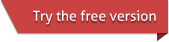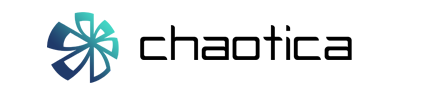-
Resolution: The dimensions of your image in pixels. "Lock aspect ratio" can be used to easily re-size an image (i.e. same proportions, different resolution) and is on by default; if you would like to change the image proportions simply uncheck this before entering the new resolution.
-
AA level: A higher AA (anti-aliasing) level results in finer details and better anti-aliasing, but requires more memory. Changing the AA level will restart the render. Generally, AA level 2 makes great images, but you can use 3 and higher for exceptionally detailed images, or ones with sharp bright edges. When rendering for prints, AA level is not as important as reaching high DPI via image resolution, and AA level 1 is often used in this case.
-
Anti-aliasing mode: A selection of different filters used when anti-aliasing. Changing these does not restart the render. If the AA factor is set to 1, the different modes will have no effect.
- The Save alpha channel has been moved to Tools > Settings dialog.
-
Stopping SL (Sampling level): If this checkbox is checked, the rendering process will stop once the sampling level reaches the specified value. The current sampling level reached for a render is shown on the status bar.
Each sampling level takes twice as long to render as the previous sampling level. If the checkbox is not checked, then the render will continue forever. -
Batch mode:
Batch mode allows rendering of multiple worlds (e.g. Chaotica files), one after the other.If this checkbox is checked, All worlds in the world browser list will be rendered, one after the other (as long as Stopping SL is checked). If this checkbox is not checked, then once a world has finished rendering,
the next world in the world browser list will not be rendered. To the right of the Batch mode checkbox is a button and field which allows you to select a directory, in which renders will be saved after each world is rendered.
At any time, you can press F5 to force-update the render preview, or Pause to pause the render. Pause also resumes a previously paused render.